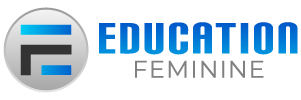Users who move from a Windows PC to a Chromebook find it hard to accept that they can no longer play their favorite games on this new platform. However, things have changed dramatically in the past few years thanks to Linux support and now you can play a majority of Windows games either through Steam on Chrome OS or Play Store. Recently, we covered how to play Minecraft on Chromebook, and this time we bring you how to run Roblox on your machine. You can easily install and play Roblox on a Chromebook in 2023 without many hacks and tweaks. In fact, you can now even play Roblox on school Chromebooks. So without further delay, let’s jump to the steps.
You can play Roblox on Chromebooks, no matter if you have Play Store support or not. The experience with the Android app is much better and the frame rate is also pretty good. In case you have a school-issued Chromebook and Play Store is locked for you, you can play Roblox on your Chromebook through the Chrome browser. We have mentioned both methods below so go ahead and check them out.
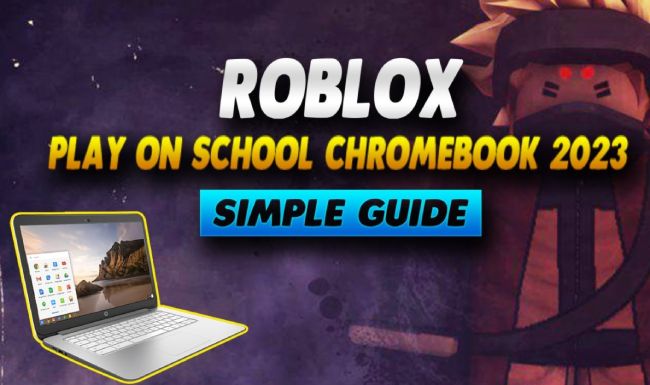
Install and Play Roblox on Your Chromebook (Requires Play Store Support)
1. First of all, open the Settings page of your Chromebook by clicking on the cogwheel icon under the Quick Settings menu.
2. Next, click on “Apps” on the left pane and enable Google Play Store, if Play Store is already not turned on.
3. After that, search for Roblox in the Play Store (Free, offers in-app purchases) and install it right away on your Chromebook.
4. Now, just open the game from the App Drawer and Roblox will work like a charm. You can also press the Search key on the keyboard and search for “roblox” to open it. The best part is that it supports WASD key controls and an external mouse as well. You can now play the best Roblox games with your friends in 2023.
5. In my testing, there was some graphics-related black lines issue while playing Roblox on Chromebook.However, after enabling GPU acceleration on my Chromebook from Chrome flags, the effect was minimized. You can also try using the same method on your Chromebook. Other than that, if your Chromebook has an ARM-based processor, Roblox would perform pretty well since you are running an Android app.
Play Roblox In the Browser on Chrome OS (For School Chromebooks)
If you have a school-issued Chromebook, there is now a way to play Roblox, thanks to now.gg, which is a mobile cloud gaming platform. It allows you to play any mobile game on your Chromebook, Mac, or PC without having to download anything. You don’t even need to sign up or pay for anything. It just works and performs fairly well in the browser. On that note, let’s go ahead and learn how to play Roblox on school-issued Chromebooks using the easiest method possible.
Note: You must use a VPN to play Roblox on now.gg. Make sure to connect to a US server to make the game available.
1. First of all, open a VPN on your Chromebook and connect to a US server. I am using ProtonVPN, but you can try VPN extensions like NordVPN (visit) on school-issued Chromebooks.
2. Just head over to this now.gg link and click on “Play in browser“. Instantly, it will launch the game in the browser.
3. Wait for a few seconds and then log in to your Roblox account.
4. Now, you are logged in to your account and can play some of the best scary Roblox games with your friends. And if you are not into scary or horror games, you can check out the best Roblox characters to use while gaming with friends online.
5. As you can see here, I am able to play Roblox on my Chromebook without any restriction. It even supports WASD controls and is quite responsive.
Install Roblox on Your Chromebook and Play Like a Champ
So that was our guide on how to install and play Roblox on a Chromebook. As you can see, this popular sandbox game is already available on the Google Play Store, and you don’t need to go through any sort of hassles to play this massive multiplayer game. If you have a school-issued Chromebook, you can run Roblox on your school Chromebook through the browser. Apart from that, you can try Crayta on Google Stadia, a game like Roblox that is also free to play. Anyway, that is all from us. If you want to play more games on Chrome OS, head over to our dedicated article on the best Chromebook games.